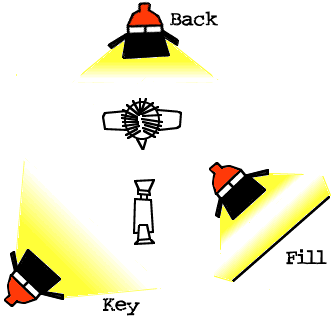This week a segment in my company is holding a virtual conference- supplanting the usual travel and location arrangements for a schedule of WebEx Meetings and Events.
Now, you might think that this is a good thing- sure, they’re saving a TON of money on T&E, and I won’t have to fly out to California for a week and miss friends and family- but there are a lot of things that I’m going to miss- you know, the things that you do at a conference… Maybe we’re not all as nostalgic about attending conferences as I am, but if you’re the kind of person who saves all those nametags from all the different events you’ve been to- then I’m talkin’ to YOU.

So, I’ve come up with a list of things that I will do this week to get back that “on location” feeling- here’s a list…
- I will wear a name tag all week long. I’ll even put it on one of those tassel-fob things, and enclose it in plastic. I will wonder if the chip inside really tells my boss what sessions I attend!
- I will eat lunch with strangers in the company cafeteria- and purposefully pick food that won’t sit well in my digestive system, so that I can really get that “away from home” feeling…
- I will go out every night this week to either a mediocre local *bump-bump* club (which will be dead, ‘cause it’s Tuesday) or to a hotel bar. I’ll try to act like I can really put ‘em away, but get tired and leave after only a couple of drinks, or total strikeouts with whatever females are around…
- I will show up late to all meetings, starting on Tuesday, due to “food poisoning” (my hangover).
- I will attend all my meetings from the conference room so that I feel like I’m really part of the audience.
- I will wear a suit on Monday, slacks and a collared shirt on Tuesday, and jeans and a “No I will Not Fix Your Computer” t-shirt (the same one) for the other 3 days.